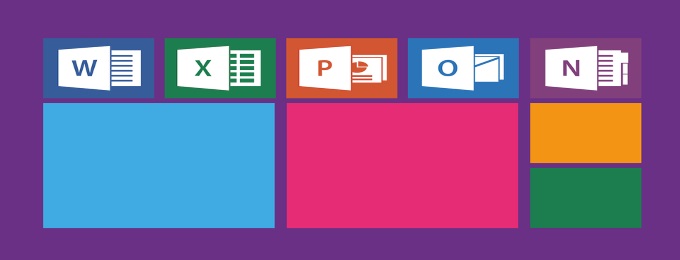Microsoft Word appears to be an easy to use program on the surface, but once you start to look into this it can become a very advanced piece of software.
There are many “tips and tricks” articles out there demonstrating Microsoft Word’s capabilities, so we have chosen our favourite – starting with shortcuts:
Ctrl+0 | 6tps of spacing before a paragraph |
Ctrl+1 | Single-space lines |
Ctrl+2 | Double-space lines |
Ctrl+5 | 1.5-line spacing |
Ctrl+A | Select all contents on the page |
Ctrl+B | Turn on Bold for highlighted section |
Ctrl+C | Copy highlighted text |
Ctrl+D | Opens font preferences |
Ctrl+E | Aligns the line or selected text to the centre of the screen |
Ctrl+F | Open a find box |
Ctrl+I | Turn on Italic for highlighted section |
Ctrl+J | Aligns the text or line to justify the screen |
Ctrl+K | Insert a Hyperlink |
Ctrl+L | Aligns the text or line to the left of the screen |
Ctrl+M | Indent Paragraph |
Ctrl+N | Opens New |
Ctrl+O | Opens page for document opening |
Ctrl+P | Opens print window |
Ctrl+R | Aligns the text to the right of the page |
Ctrl+S | Saves the document |
Ctrl+T | Creates a hanging indent |
Ctrl+U | Underlines selected text |
Ctrl+V | Paste |
Ctrl+W | Closes the document |
Ctrl+X | Cuts the selected text |
Ctrl+Y | Redo the last action |
Ctrl+Z | Undo the last action |
Ctrl+shift+L | Quickly creates a bullet point |
Ctrl+shift+F | Changes the font |
Proofing
One handy feature within Word is the proofing feature; Word uses the Flesch Reading Ease test to inform you how readable your document is. To enable this in Word 2013 and 2016, go to File – Options – Proofing and check Show Readability Statistics. Next time you run the spelling and grammar checker it will give you a score of how readable the document is. Documents are scored on a 100 point system with the higher the number being the more readable.
White Board
Another good tip is that you can use your Word document as a white board to write anywhere on the page. To do this, you just need to double click anywhere on the page and it will allow you to write where you clicked, with Word automatically inserting any blanks.
Recent Edits
Our final tip allows you to quickly jump to the most recent edits within the document. To do this simply press Shift+F5 and it will cycle through the most recent points in the document that have been edited. This is a feature that works even once a document has been closed and reopened.
Further Reading
For further reading please visit: https://www.computerhope.com/shortcut/word.htm