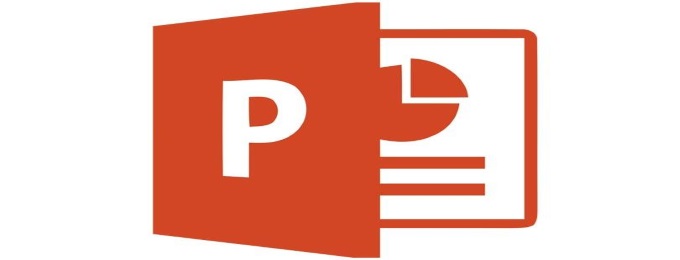Although simple on the surface – Microsoft PowerPoint can be a highly useful and productive tool for you and your business. It is still the most common piece of presentation software used around the world and therefore is worth knowing a few little tips and tricks to give you that edge in your presentations.
First of all, let’s cover the basics and look at the keyboard shortcuts you can use whilst in your editing view:
Start Presentation | F5 |
Start Presentation from Current Slide | Ctrl + F5 |
Copy | Ctrl + C |
Paste | Ctrl + V |
Ctrl + P | |
Undo | Ctrl + Z |
Redo | Ctrl + Y |
Insert new slide | Ctrl + M |
Duplicate current slide | Ctrl + D |
End presentation | Esc |
New presentation | Ctrl + N |
But you probably already new most of this right? Well, let’s try and teach you something new and useful with the below 5 tips that we find most helpful when using PowerPoint.
Drawing Mid-Presentation
Want to circle some elements of your presentation or scribble on some notes? Press Ctrl + P whilst in the presentation and it’ll allow you to draw over the top of your slides! The best part is that once you reach the end of the presentation – PowerPoint will ask you if you want to save these annotations. This is a useful way to mark important parts of a presentation, changes or general comments for all to see.
Aligning Graphics
A handy thing to know when working with graphics in a presentation is that you can auto-align all graphics/images/shapes on a slide. This can be done by selecting all shapes (Clicking one shape, holding Ctrl, and selecting the rest) > Going to the Format tab at the top of Powerpoint and pressing Align.
This can let you evenly line up all shapes to the top, bottom, left or right of a slide.
The Magical Shift Key
Holding down the Shift key whilst dragging/moving around shapes, images, text etc. will allow you to move the item in either an exact horizontal or vertical line. Locking it to these axis means you can line things up more accurately and make your presentation more professional and structured, rather than having misaligned shapes all over the slide.
Going Back
If someone has a question which requires you to revert back to a previous slide – whilst you’re already a few ahead – you don’t need to flick back to it. You can simply enter the number of the slide and press enter on your keyboard to jump straight back to that slide.
Making Titles Stand Out
Titles of the presentation/slides should be bold and stand out – but maybe making this Bold isn’t quite making it strong enough. If you highlight your title, right-click and select ‘Format Text Effects…’ you will have much more creative control over many aspects of this. You can add shadows, edges and more expertly edit your title to really grab the attention of your audience.
Quick-fire Tips
- Rather than having to move the mouse and click a hyperlink, press tab until over your hyperlink and hit enter.
- Press B whilst presenting to make the screen black. Press B to turn it back.
- Ctrl + H to hide your cursor whilst in presentation. A to bring it back.
We hope that you have learnt something new from this article, and if so, feel free to check out our other ‘Top Tips’ articles!