Microsoft Recall is a new feature for Copilot+ PCs that takes snapshots of your screen at regular intervals. These snapshots are analysed using AI to extract relevant information. There has been some controversy regarding the data privacy & security concerns of this feature, so it needs to be established if this feature is enabled for all Windows users.
What is Microsoft Recall?
Microsoft Recall was introduced earlier this year with Copilot+ PCs, and it periodically takes snapshots of your screen to help you “recall” what you’ve seen or worked on. These snapshots are stored locally and can be searched using natural language, essentially creating a searchable timeline of your digital activity.
This feature is designed to enhance productivity by allowing users to revisit past content, even if it was never saved or bookmarked.
Is Recall Enabled by Default?
No. For most users—especially in business or educational environments—Recall is disabled by default.
According to Microsoft’s official documentation:
- On managed devices (e.g. those joined to a domain), Recall is not only disabled by default but also removed.
- IT administrators can configure policies to allow or block Recall entirely.
- Even when allowed, users must opt in to enable snapshot saving.
- Snapshots are stored and processed locally only—they are not uploaded to Microsoft or shared with third parties.
How to enable Microsoft Recall
If your device supports Microsoft Recall and it hasn’t been disabled by your organisation, you can enable it manually by following these steps:
- Open Settings on your Windows 11 Copilot+ PC and Go to Privacy & Security.
- Select Recall & snapshots.
- Toggle the switch to On to activate Recall.
- (Optional) Adjust snapshot frequency and filtering options to suit your privacy preferences.
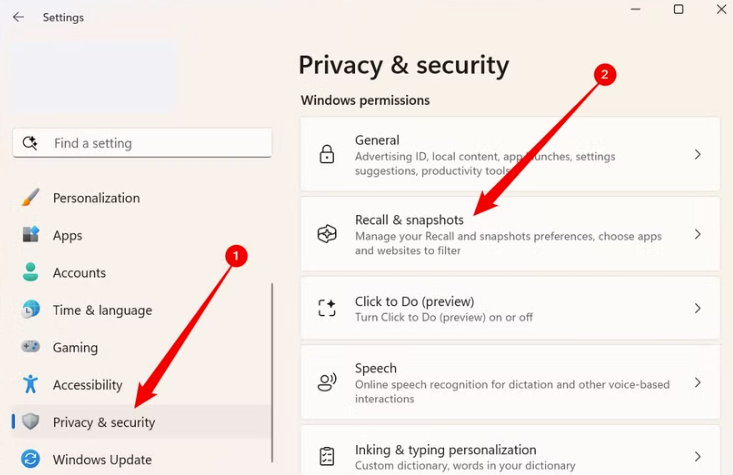
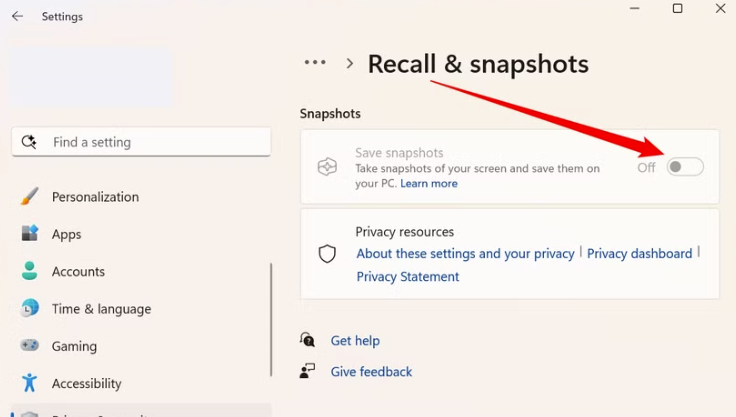
Once enabled, Recall will begin capturing screen snapshots locally, allowing you to search your activity history using natural language. Recall can also be opened by pressing Windows key + J, or by opening the application from the taskbar.
Should You Be Concerned?
That depends on your environment and how Recall is configured.
What’s reassuring:
- Local-only processing: Snapshots never leave your device.
- User control: You can turn Recall on or off at any time.
- IT governance: Admins can enforce policies to disable or restrict Recall.
What to consider:
- Privacy implications: If enabled, Recall captures everything on screen—including emails, chats, and documents—unless filtered.
- Storage usage: Snapshots can consume disk space over time.
- User awareness: In shared or multi-user environments, all users must understand what Recall does and how to manage it.
What Should IT Leaders Do?
As an IT Leader, you should:
- Review your organisation’s device management policies.
- Decide whether Recall aligns with your security and compliance requirements.
- Communicate clearly with staff about what Recall is, how it works, and how to manage it.
- Use Microsoft’s admin tools to configure Recall settings appropriately, or reach out to your IT Service Provider.
Final Thought
Microsoft Recall is a powerful tool, but like any new feature, it comes with trade-offs. For SMEs looking to empower staff while maintaining control over data, the key is understanding how Recall works and configuring it to suit your environment.
For further information on Recall, see the Microsoft website:
If you would like to talk to us directly about how we can assist with your organisation’s IT, please get in touch via email or phone.


